How to Delete Password from PDF Files?
Portable Document Format stands for PDF; it is a format of any file which has confined all the aspects of printed documents as a digital image that you can be able to view, send, navigate, print, or easily forwards to others. Generally, the PDF files are created by using the Adobe Acrobat, Acrobat Capture or some related products.
However, the PDF files have been adopted by people around the world to transfer or share the information easily. Apart from the fabulous extent of sharing information or files over the internet, it has also provided a way to various harmful activities or illegal threats such as online theft, stolen confidential data, the amendment in the PDF file and many more. Therefore, most of the users are adding the Password to PDF files only to makes it protected and also prevent it from any unlawful access.
Though you downloaded the file for reading it later; you always have to provide the password whenever you re-open it. However, it is better to delete or disable the password lock from the PDF file before saving it in your documents, and it will prevent you from entering the password again and again. Sometimes, frequently enter the password in any document is quite irritating or annoying for every user. Here we provide the complete guide to remove the password from your PDF files easily.
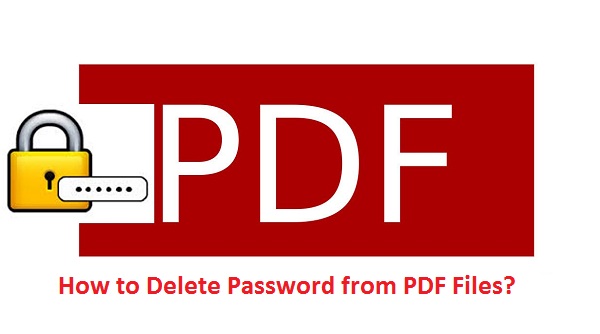
Steps to Delete Password from PDF Files
To make it easy for you, we provide you with a few instructions. But before going with instructions, we recommend you to follow the steps in a given sequence to prevent errors and takes less time. Here how to do it:
Solution-1: Remove Password from PDF by Online PDF Unlock Service
At times, it may be difficult for users to remove or delete the password by using any PDF password unlocker tools, they refuse to unlock passwords because of many complications, in these situations, you can use online services that offer you a platform to easily unlock the PDF password. Here how to use these services:
- Navigate to any online services websites.
- Once it opens, search for the “Unlock PDF” option.
- Now, press the “Unlock PDF” tab.
- Here, you will be redirected to that page where you can be able to unlock the PDF file.
- A button will appear on the screen which says; “Drop PDF here- Choose File”.
- Press the “Choose File” tab to easily upload the locked PDF file directly from your computer to the website server.
- When the PDF file is uploaded, press the “Unlock PDF” tab to unlock the uploaded PDF file.
- Finally, you can now download the unlocked PDF file straight on your computer system so that you can approach or access it without any restrictions.
Solution-2 Remove PDF Password by Printing to New PDF
- Navigate to any default web browser you like.
- Then, navigate to the “Download” section of that web browser.
- Select the PDF file appears in the “Download” section.
- After that, click to launch the file and if asked, enter the password.
- Press the “Print” tab located on the PDF toolbar.
- Now, click on the “Change” button located under the destination section.
- Checkmark the “Save as PDF” option box.
- After that, hit the “Save” tab to save all changes.
- Now, you will immediately provoke to enter a file name and location to save the duplicate file in your computer system.
- Finally, enter the name and location of that file to the duplicate PDF file which will be saved in the particular locations.
- Now, navigate to the downloaded folder and click on it and choose the duplicate file, open it. Finally, it will open up without asking for any password.
Aron Smith is an inventive person who has been doing intensive research in particular topics and writing blogs and articles on QuickBooks Support and many other related topics.
Comments
Post a Comment